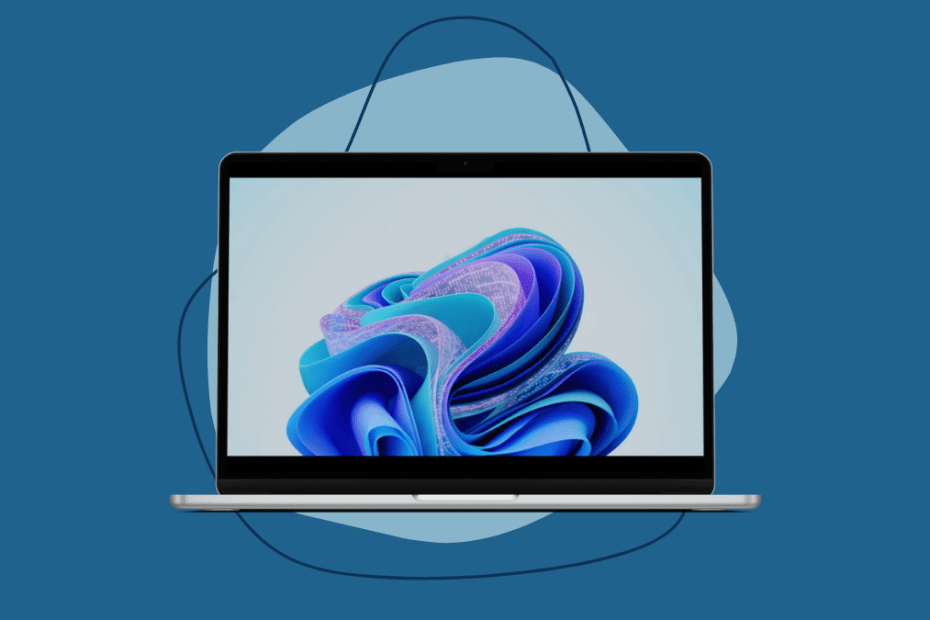Microsoft has been cooking up something new and exciting for Windows 11 users for quite some time, hinting at it for the past few months. They’ve finally lifted the lid and shown us what’s been simmering all this time – Windows Copilot. It is the next-generation AI assistant, powered by ChatGPT and Bing AI, that’s about to take your Windows experience to another level.
This shiny new tool in Windows 11 will change the way you interact with your PC. An operating system-wide AI, Copilot is set to become what Cortana couldn’t, an AI assistant that users would (potentially) love. So long, Cortana. So, put on your digital snorkel and dive in!
Your New Assistant, Windows Copilot, Explained
Windows Copilot is a cutting-edge development in the realm of modern technology, embodying the power of artificial intelligence (AI) to enhance user interaction with computer systems.
Microsoft hyped Bing AI integration in Windows 11 taskbar a lot and got users excited. But when the integration arrived, it fell hopelessly short of all the hype as it was a superficial integration at best. All it does is open Bing Chat in the Edge browser. But Windows Copilot is the AI integration we actually deserve!
Imagine having an AI assistant on your desktop, ready to help with tasks and answer questions, making your digital life easier. Well, you don’t have to imagine anymore because Microsoft has made it a reality with Windows Copilot. It’s like having your very own Jeeves, always ready to assist. It’ll make you a power user without the need for any techy wizardry!
AI is the driving force behind Windows Copilot, enabling it to understand user needs and respond accordingly. With the DNA of Bing Chat and ChatGPT, Windows Copilot has a familiar text box interface and sidebar layout. But here’s the kicker: it’s deeply integrated with Windows and can perform a plethora of tasks based only on your natural language prompts. Copying and pasting text, snapping windows, capturing screenshots, you name it, Windows Copilot can do it!
Ever since GUI (Graphical User Interface), this incorporation of a Natural Language Interface is the most significant change ever as far as the interface is concerned. And it will make Windows 11 even more widely accessible.
How Does It Work?
Windows Copilot brings convenience with it to your system. At its core, Windows Copilot is about making the user’s life easier. With its front and center icon on your taskbar, right next to the Search bar, invoking Copilot is a breeze.
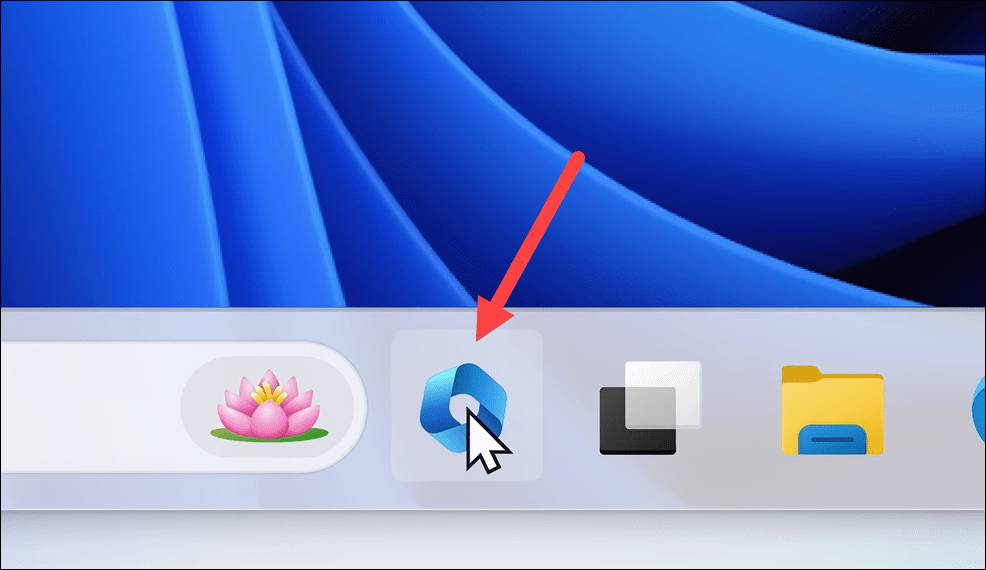
Once activated, the sidebar stays consistent across all your apps, programs, and windows, so you can use it whenever you want. Remember how I said it’s like having a personal assistant on standby, ready to jump in and help whenever needed? Now you can see why! It’s similar to how Bing Chat AI sidebar works in Microsoft Edge or Microsoft Copilot in Microsoft 365 apps.
The prompts will have a 2000-character limit, much like Bing AI.
Windows Copilot Capabilities
Windows Copilot is designed to streamline everyday tasks, making it an ultimate time-saver. While you can ask Windows Copilot complex questions just like ChatGPT and Bing AI, it’s so much more than that; with the range of functions it can perform, as illustrated initially by Microsoft, it’s a potential game-changer.
Windows Copilot will start to be rolled out in preview from June 2023.
Suggest and Take Actions for You
Windows Copilot goes beyond being a mere assistant; it’s more like your personal technical advisor. It can navigate your PC settings and make adjustments as per your instructions. And what’s even cooler is that it doesn’t just follow orders; it provides recommendations too!
Picture this:
You’re looking to boost your productivity and ask Copilot for some system adjustment suggestions. Like a seasoned pro, Copilot offers handy options like using the Focus Timer and switching to Dark Mode. These features can help you concentrate better and minimize distractions.
But that’s not all! After making these thoughtful suggestions, Copilot doesn’t just leave you to it. It steps up and takes action. Once you give the green light, it gets down to business – it kickstarts the Focus Timer, switches the theme to the less distracting Dark Mode, and gives your desktop a makeover.
Then, like a true assistant, it goes one step beyond and pulls out more recommendations, like a magician pulls rabbits from a hat. By using one of the nifty snap layouts, it organizes your open apps, giving you a cleaner, more efficient workspace.
You can even ask for help for actions on your computer that you don’t know how to take, such as, how to create a curated photo album. It’ll provide you with straightforward steps!
Interact with Documents
One of the most blowing facts I found about Windows Copilot is that it works directly with documents. Engaging directly with your files, it allows you to seamlessly drag and drop documents into the sidebar for quick summaries, elucidations, and revisions, delivered promptly.
Sure, you have the option to manually copy and paste the content into Copilot, as you can do with ChatGPT or Bing. But its ability to interact directly with documents takes the experience to a whole new level! Not to mention, it can even provide you with concise summaries of your meetings.
Copilot your Apps
Copilot doesn’t stop at documents; it extends its magic to all the apps on your PC as well. Its integration with other apps and services is one of the standout features of Windows Copilot.
To get an idea of how it will work, picture this: Suppose you’re looking for musical tunes to accompany your work and complement productivity. In that case, Copilot can sift through apps like Spotify to recommend playlists tailored to your taste. But wait, it gets better – it can even fire up your chosen playlist from within the app itself!”
Plugin Powerhouse
Copilot is also set to leverage the power of first-party and third-party plugins to take the user experience up a notch. The best part? Windows Copilot will utilize the same plugins engineered for ChatGPT and Bing Chat. This integration strategy ensures a wider range of plugin applicability across these services without the hassle of separate compatibility issues. Moreover, it also extends to Microsoft 365 Copilot and Dynamic 365 Copilot.
Developers get the opportunity to weave their apps and services into the AI model’s fabric. For the end-users, it means your AI buddy now has access to an extended range of apps and services. This plugin integration paves the way for personalized answers, relevant suggestions, and quick actions that Windows Copilot can perform, solidifying its position as a relentless assistant.
Currently, Microsoft has joined forces with some big names like Asana, Atlassian, Adobe, ServiceNow, Zillow, Thomson Reuters, Trello, Twillo, Wolfram, Moveworks, and Mural, to mention a few. (Complete list in the screenshot below). These companies’ plugins are already available for customers in the Microsoft 365 Copilot Early Access Program.
To illustrate the power of plugins, Microsoft shared a fascinating example. When a user asked about creating a logo for their business, Copilot was quick to suggest a suitable app (Adobe Express) and even offered to open logo templates within the app. Once the logo was ready, it was copied into Copilot and sent directly to a Microsoft Teams group chat at the user’s request. It gives us a sneak peek into the exciting possibilities plugins can unleash.
Another Plugin example (Business Chat) illustrated that users can even get it to generate meeting summaries, something that often ends up consuming precious time as Microsoft is all set to add thousands of additional business-specific and third-party plugins to its Copilot ecosystem in the upcoming months.
Windows Copilot is poised to significantly impact the future of computing. As we delve deeper into the era of AI, it’s becoming clear that this technology isn’t just a luxury; it’s a necessity. By demonstrating the potential of AI in operating systems, it sets the stage for a future where AI is not just an add-on but a core component of the user experience.